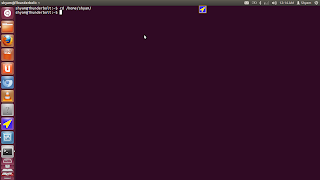Now why did I choose this as a challenge post?
While I was having a discussion with this person , along with my uncles and cousin. A subject came to light where in my uncle wanted to replace the domain name with devnagari too. At this point , i had known that gangal's fonts allowed you to change the names of the folders to what ever you want.
So , with that logic being a computer man i assumed , that naming of the folders is possible. So i went of to take this as a challenge. And I soon realised there may be more to what i think and may be too much for me.
But then being a very stubborn i decided to try it out. So first thing i did is to name a folder श्याम
While I was having a discussion with this person , along with my uncles and cousin. A subject came to light where in my uncle wanted to replace the domain name with devnagari too. At this point , i had known that gangal's fonts allowed you to change the names of the folders to what ever you want.
So , with that logic being a computer man i assumed , that naming of the folders is possible. So i went of to take this as a challenge. And I soon realised there may be more to what i think and may be too much for me.
But then being a very stubborn i decided to try it out. So first thing i did is to name a folder श्याम
and then test it out with a call to
And wallah it worked , now i thought it could work the same way in case of domain name boy was i wrong.
So while it allows the naming to happen but it started to change my domain name into something else
श्याम.shyamjoshi.in became http://xn--r2bbu7aze.shyamjoshi.in/
Which still bugs me , so if ever a reader comes across the solution to this problem , please make a point to reply to this post. In the meantime , I found a work around which probably readers of the blog must have figured out too.
I registed the xn--r2bbu7aze as the sub domain name to name of shyam joshi and it works really good.
So readers i ask humbly , if you are marathi or konkani make sure to try the font and my website which can be visited at http://श्याम.shyamjoshi.in and or http://shyamjoshi.in/श्याम
For some to view the content you may have to turn on the unicode support.
For some to view the content you may have to turn on the unicode support.